Accessing MIMIC-IV on the cloud
Now that your cloud credentials are available in PhysioNet, you can request access to databases within those cloud systems. Cloud access to PhysioNet projects such as MIMIC-IV and MIMIC-III are managed independently. You must request access to the cloud systems via their project pages (access is provisioned instantly for credentialed users who have signed the DUA).
For MIMIC-III, go to the MIMIC-III PhysioNet project page. For MIMIC-IV, go to the MIMIC-IV PhysioNet project page.
Once there, scroll to the bottom to the “Files” section. If the page shows a restricted-access warning, you need to get access to MIMIC. Otherwise, you should see the following:
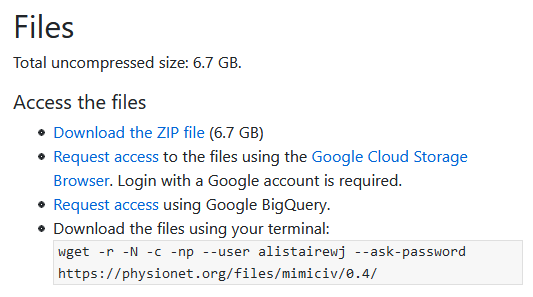
The following describes the access options listed above in the order they are listed:
- Download the ZIP file
- This downloads the data directly from the PhysioNet servers.
- Request access using Google BigQuery (Cloud)
- This option adds the Google e-mail in your PhysioNet account to a BigQuery access list
- This is required in order to use the data in BigQuery.
- Adds your AWS account ID to the access list for AWS (currently only available for MIMIC-III)(Cloud).
- This is necessary in order to access the data via AWS services. For information on how to use AWS, we recommend reading this tutorial.
- Request access to the files using Google Cloud Storage Browser (only available for MIMIC-IV)(Cloud)
- This option adds your Google e-mail in your PhysioNet account to the GCP access list
- This is required in order to download the data from a storage bucket on GCP.
- Download the files using your terminal
- Provides a command for downloading the data from PhysioNet as individual CSV files using
wget(when compared to the image above, your command will have a distinct username).
- Provides a command for downloading the data from PhysioNet as individual CSV files using
For example, if you are interested in accessing MIMIC-IV on BigQuery, you would click “Request access using Google BigQuery”. The page should provide you a green notification indicating you have been provided access.
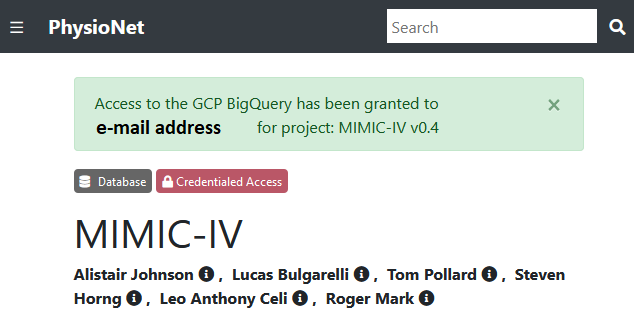
You will receive an e-mail detailing instructions for how to access MIMIC on BigQuery. Alternatively, instructions are also provided on the BigQuery page.
Using data on the cloud
Once you have been granted access to a cloud resource, the next step is to navigate to that resource in the cloud.
- For the GCP Storage Bucket, click the link e-mailed to you.
- For BigQuery, see the BigQuery page. You may also be interested in the [querying tutorial on BigQuery] for MIMIC-III or MIMIC-IV.
- AWS access is currently unavailable for MIMIC-IV, but planned.
Once you have access to MIMIC, we highly recommend you read the respective database introduction: MIMIC-III, MIMIC-IV.
Feedback
Was this page helpful?
Glad to hear it! Please raise an issue here to tell us how we can improve.
Sorry to hear that. Please raise an issue here to tell us how we can improve.